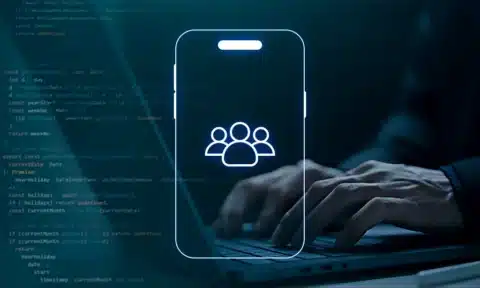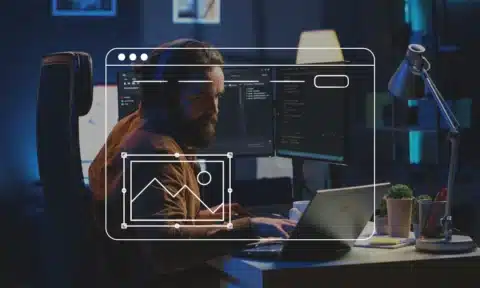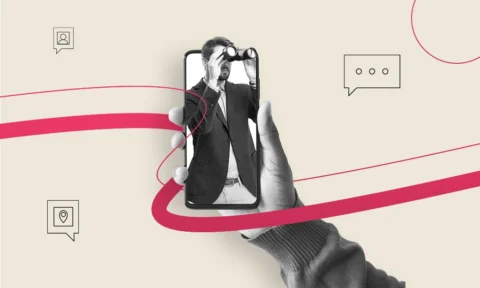It often takes approximately 38 weeks to develop a large application from scratch. Numerous factors can influence this timeline, such as desired functionality and overall size.
When developing software, it’s essential to create a sufficient prototype to gain insight into how the application will work. More specifically, developers need to take a static design and transform it into an interactive prototype.
This will help ensure they get started on the right track. Let’s explore what you need to know.
What Is an Interactive Prototype?
This is a form of a prototype that conveys how the finished product will look and function. It allows developers to gain insight into what it feels like to use the application before spending time on engineering efforts.
This saves a substantial amount of time in most scenarios. Another major benefit is that it challenges you to come up with solutions to problems you encounter. This could be as simple as changing UI elements, such as button size and color.
It could also be more complicated, such as reworking the functionality of the app as a whole. To create one, developers can take advantage of low-tech tools to simulate how the app would function. One of the most popular tools software professionals take advantage of is Figma.
What Is Figma?
Figma is a collaborative interface design application that is ideal for bringing static design ideas to life. It’s intuitive and easy to use even for those who have little experience in visual design.
It has features like auto-saving, remote access, and live link sharing. It’s also available for free, allowing developers to avoid making a financial commitment before trying out the tool.
Creating Interactive Prototypes in Figma
Although using this tool is simple, many people aren’t sure how to get started. Listed below are best practices you should keep in mind during the process.
Let’s dive in.
Determine Your Goals
Before you begin, it’s crucial to clearly define your goals. This will serve as a roadmap during prototype development. Keep in mind that prototypes don’t always have to simulate a finished product. They’re often created to showcase an application’s main features or get a better feeling of UX elements.
The more effort you spend on establishing goals, the better vision you’ll have for your project. This will prevent you from wasting time during prototype development.
Utilize Actions and Triggers
Actions are events that take place to serve as the next step in the prototype’s function. For example, clicking a button could bring you to a new page on the application.
A trigger determines what type of interaction will advance the prototype to the next action. Common triggers include taps and clicks. Hovering is another popular example.
Figma allows you to establish how your users will navigate through the prototype with their interactions.
To clarify, you could develop a prototype application that plays a looping background animation on the main page of the app. You could then establish that users who click on a button will trigger a sequence of events that bring them to a login screen. In this case, the “action” would be the transition to a new page, while the “trigger” would be clicking the button.
Create Multiple Prototype Iterations
Developing multiple prototype iterations can go a long way when it comes to creating a polished final product. The main challenge here is creating variations that are neither too similar nor too different.
Iterations that are too similar won’t help you test different use cases. Iterations that are too different from the original prototype can feel like entirely different applications. Come up with a handful that looks and feels different from each other but still feels familiar when considering the application as a whole.
For example, you could create three different prototypes that have the same aesthetic but different levels of functionality.
Starting Points and Flows
These will serve as the foundation of your application’s usability. A flow is a comprehensive network of different connected frames that establish a path through the prototype. Each flow has a starting point that serves as the first frame.
You can set different starting points for the same flow, and you can have multiple flows evolve from a single starting point based on user input. You can think of flows and starting points as the skeleton of your prototype.
Let’s assume that you have a prototype for an eCommerce website. Within that prototype, you have a flow for browsing product pages, adding products to a cart, and making a purchase. You can test each flow independently from its respective starting point. This allows you to streamline prototype assessment without having to navigate through the entire application.
Getting Started
All you need to do is click on the “Prototype” tab on the sidebar to begin developing your prototype. From here, you can use Figma’s built-in functionality (such as the features listed above) to create your product from the ground up.
It’s worth noting that working with a professional can help streamline this process. They have all of the required tools and resources to help get you started on the right track.
Transform Your Static Design
Creating the right prototype can mean the difference between whether or not you reach your target metrics. Consider the above information on how to leverage Figma when making an interactive prototype. This will help ensure you bring your static design to life.
Get in touch with us at Nizek today to learn more about how we can help. Our team of software professionals can help streamline your design and take things to the next level.