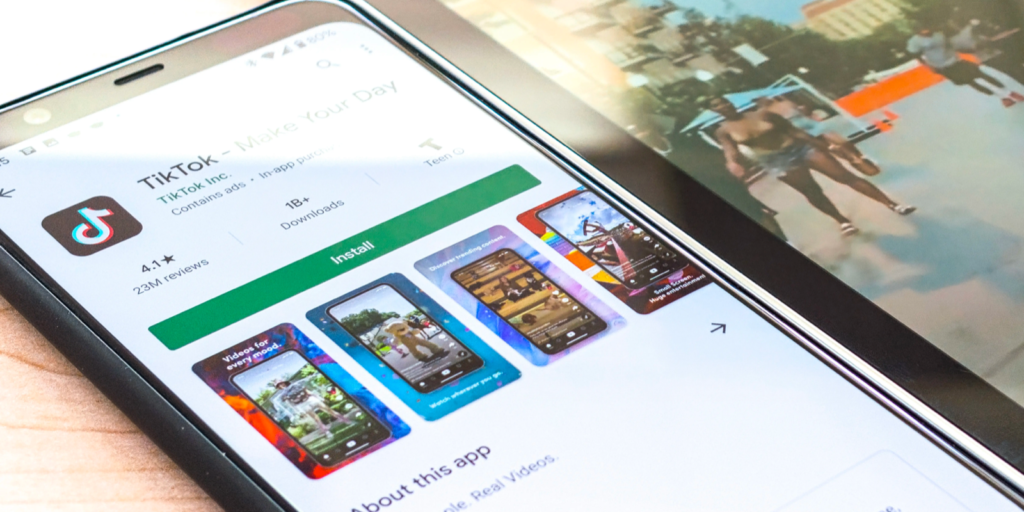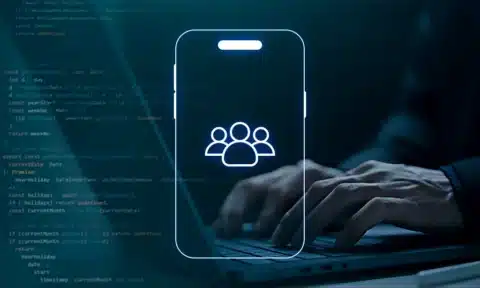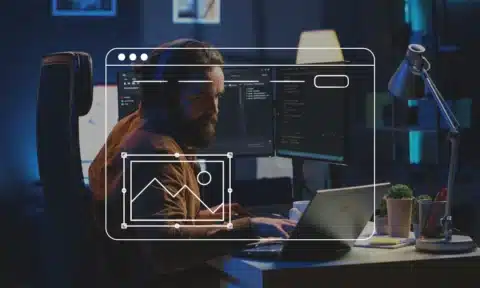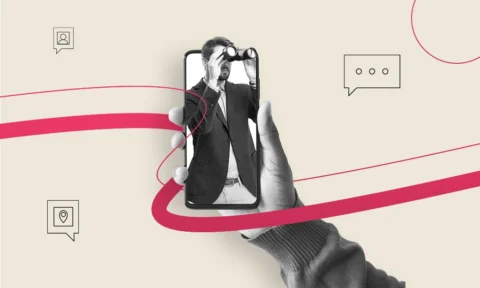Did you know that 2.5 billion individuals across the world use Android devices? All 2.5 billion of these people have downloaded apps from the Google Play Store at some point.
3700+ applications get added to the portal every single day. This is in addition to the 2,714,449 apps already on the platform!
What these numbers indicate is that there is great demand for new apps on the Google Play store. If you’re considering your app release, be sure not to miss uploading your app on this platform. You could go viral and get great market exposure when you publish your app.
Do you want to learn how to publish and release apps on the Google Play store? In this article, we walk you through the essential step-by-step checklist for every app owner.
Let’s get started.
Step 1: Register
Before you can begin the process of releasing your app, you must register. You will need to pay a registration fee of $25, which is a one-time fee only.
Once you’re registered, Google will let you create a developer account. This account will allow you to publish apps on Google Play. The only prerequisite here is that you must maintain a certain level of quality.
Setting up your account can take up to seven days. You will need to submit information such as name, email, country, etc.
The Google team will check and review your information, so it does take some time to get approved. The best place to check when your account will be ready is the Google Play Developer Console.
Once you’re approved, you’re all signed up to be a Play publisher on Google Play! It is now time to publish your app to the Google Play store.
Step 2: Fill Out the Application Form
If you don’t know much about web development, you can easily create an app in the Developer Console. Here’s how to go about it:
- Go to the ‘all applications’ page
- Click ‘create application’
- Choose the app language
- Input your application name
- The app is created
You can then begin to enter data and code about the app. The more you build it up, the faster it’ll be ready for publishing.
You will also need to input the following relevant information about the app.
Description
This summary is what is shown on your app’s listing on the platform. It should be a concise summary of what your app offers. When potential clients read it, they can choose to opt into your services or not.
A pro tip: Pack the critical information into the first three lines. Most people don’t bother to read a description longer than that!
However, you do have a total of 4000 characters. When users click on your app page on the Google Play apps store, they will be able to see your entire listing.
Here, you can go into more detail about what your app does and its critical features.
Screenshots
In this next stage, you will need to upload screenshots of your app in action. Your potential users will be able to see your app interface, and if it offers the features, they were looking for.
While Google Play only requires you to submit two screenshots for android app submission, aim to get seven to eight images. This way, your user will have a clear idea of what your app offers.
Remember to put the best screenshots in the beginning!
App Icon
The icon is the first thing users will see in search results and on display pages. Your icon could be a business logo or represent your services or offerings graphically.
The app icon is also what users see when browsing through their phones when they have downloaded the app. Thus, an aesthetic and thought-through icon is critical!
Feature Graphic
The feature graphic is the display image that is featured with your app listing. The image acts as a promotional banner that sums up your app’s idea. Go for a simple but eye-catching appearance that is in line with your brand.
Avoid too much writing on this feature, as it can be challenging to read such small text on a mobile device.
In addition, your app cannot remain displayed on the platform without this element. So make it count!
Video
You can add a Vimeo or YouTube link to your listing as well. This video can be beneficial if you use it to display your app’s workings or customer testimonials.
Any aspect of your app that is hard to put into words can be demonstrated through this feature.
Type and Category
You will also need to specify if your app is an application, a game, or some other type of content. You can also choose various categories to label your app, such as health, writing, education, etc.
Step 3: Set Your App Up
The first, most essential thing you need to get started is – your app! To get your app uploaded, you’ll need to ensure that it’s working well.
This is where user testing comes in. Test as much as you can to ensure that you have a smooth launch with minimal glitches. Remember, the more times you need to update your app; the more your users will be inconvenienced.
So try to get it perfect the first time around.
You can do this through instrumentation tests and logical tests. Once you’re done, ensure that your API level criteria are met. You will also need to have a target SDK number, indicating which version of Android the app is built for.
Another essential prerequisite is the size of the app. Firstly, users are more likely to download an app that is small and takes up minimal storage. Secondly, the Google Play app store also limits the app size to 100MB.
What can you do if your app exceeds the 100MB limit? The Android APK Expansion file will come in handy here. The program will help divide the app into smaller parts so that it is the right size.
Step 4: Upload Files
Once you’ve got your app set up, you will need to upload its actual files.
You can do this by going to ‘app releases,’ where you will be given options for the type of release you wish to opt for. Let’s take a look at the main release types:
- Production: Here, you submit a live version of your app to the platform
- Beta and alpha: Upload your app without it being fully public so that you can receive vital feedback to improve your app before releasing it
After you’re done picking your release type, you can head straight to the product information page.
Google Play will prompt you to sign in again – you could do this through your app or sign in locally.
Check ‘browse files’ to upload your application’s APK from your device. If you chose to break your app into smaller portions to fit the size limitation, you could also upload the final app bundle.
Click the review button, which will then sign off on all the information you entered.
Step 5: Decide on Content Rating
When you’re getting ready to release the app, you’ll need to decide how to rate your app on the Google Play store.
To do this, you’ll need to pass a rating quiz. Failure to do so can result in you being termed an ‘unrated app,’ leading to eventual app removal. It will also reduce traffic to your app listing.
Provide accurate information on your questionnaire, as misrepresenting your app’s content can get you banned.
Follow the steps below to set up your content rating:
- Go to the content rating page and click ‘continue’
- Enter details like your email address and app category
- You can then begin filling in the rating questionnaire
- Save the questionnaire
- Click on ‘calculate rating,’ which should show you the final rating that remains displayed
- If you’re happy with your rating, you can go ahead and click on ‘apply rating’
With your content rating set up, it is time to move to the second last step in the entire publishing process.
Step 6: Pricing and Distribution
This stage of publishing is arguably one of the most important because it will determine user accessibility.
Pricing
Pricing is always about strategizing correctly. If you’re setting up your app as a business, you will likely have a monetization strategy you will need to follow.
Go to the pricing tab on your dashboard to set up pricing tiers and configurations. However, note that once you set your app to free, you won’t be able to change it later. On the other hand, Google Play allows developers to change paid apps to free later.
Distribution
The next element to determine in this stage is distribution. Where will your app be available? You can choose from the list of countries available on the list.
However, Google does not allow you to release your app globally. You can choose regions manually, but there is no such thing as a worldwide release on the Google Play store.
Next, choose if your app will be available only to users with specific devices. For example, some developers opt to distribute their applications only to Android devices and programs.
Miscellaneous
Google will also ask you for information about some additional features. For example, is your application suitable for users under 13 years of age?
You will also have to specify if your app displays ads or not.
Step 7: Release the App
It is finally the moment you’ve been waiting for. Time to release your app into the world! Here’s how to do it:
- Click on the ‘app release’ page
- Click on ‘manage production’
- Click ‘edit release’
- You will then be able to review all your existing information and change it if needed
- Click on the ‘start rollout to production’ button
- Hit ‘confirm,’ and you’re done!
Don’t worry if you missed adding some crucial information along the way. You’ll be able to add it later, and Google will prompt you along the way to make sure you haven’t missed an important step.
Your app will need to be verified by Google bypassing the review. This check typically takes around two days, although be prepared for a more protracted process if you’re missing any information.
Once your app is reviewed and approved, you will be notified on your dashboard.
However, remember, app development doesn’t stop here. After you’re done publishing, you’ll likely need to put in additional effort to fix bugs, glitches, and other problems.
Promoting your app and getting it trendy will also be critical to get a leg up over your competition.
The best way to optimize your app and ensure it reaches the users it needs is to develop a mobile app strategy. But for now – you did it! Your app is officially published on the Google Play store.
Your App Is Now Ready for the World
Congratulations! Follow this step-by-step checklist to successfully upload your app to the Google Play store.
Now, when users search for your app or stumble across it from promotion, they will be able to find your work. With Android’s extensive reach, think about how many users you will be able to reach!
Deciding to release the app on the Google Play store is one of the best decisions for your business or web development practice.
If you need help getting your app perfect, check out Nizek Design. We offer a full range of services ranging from mobile and web development to UI and UX design that will get you prepped to release an app in no time.
Click here to hire us for your app development or related project.